Simple Tips About How To Revert A Last Commit

Oops! Undoing Your Last Git Commit
1. Why Would You Want to Do This Anyway?
We've all been there. You're coding away, feeling like a rockstar, you commit something, and then BAM—instant regret. Maybe you committed the wrong files, maybe you introduced a bug, or maybe you just realized your cat walked across the keyboard and somehow made it into the codebase (it happens!). Whatever the reason, you need to undo that last commit. Don't panic! Git, that wonderful version control system we all love (and sometimes hate), provides several ways to rewind your changes.
Think of it like this: you're writing a letter, and you accidentally spill coffee all over the last paragraph. You wouldn't throw the whole letter away, would you? No! You'd grab some white-out (or, in Git's case, some handy commands) and fix the problem. This guide will walk you through the most common and safest methods to revert your last commit without losing your hard work — or your sanity.
Reverting a commit isn't just about fixing mistakes; it's about maintaining a clean and understandable project history. A clear history makes collaboration easier, helps track down bugs faster, and makes your project look more professional. So, let's dive in and learn how to keep our Git history sparkling!
It's important to remember that Git isn't a time machine (though sometimes it feels like it). While you can undo changes, it's crucial to understand the implications of each method. Choose the option that best fits your situation and always, always back up your work or commit frequently to avoid major headaches.
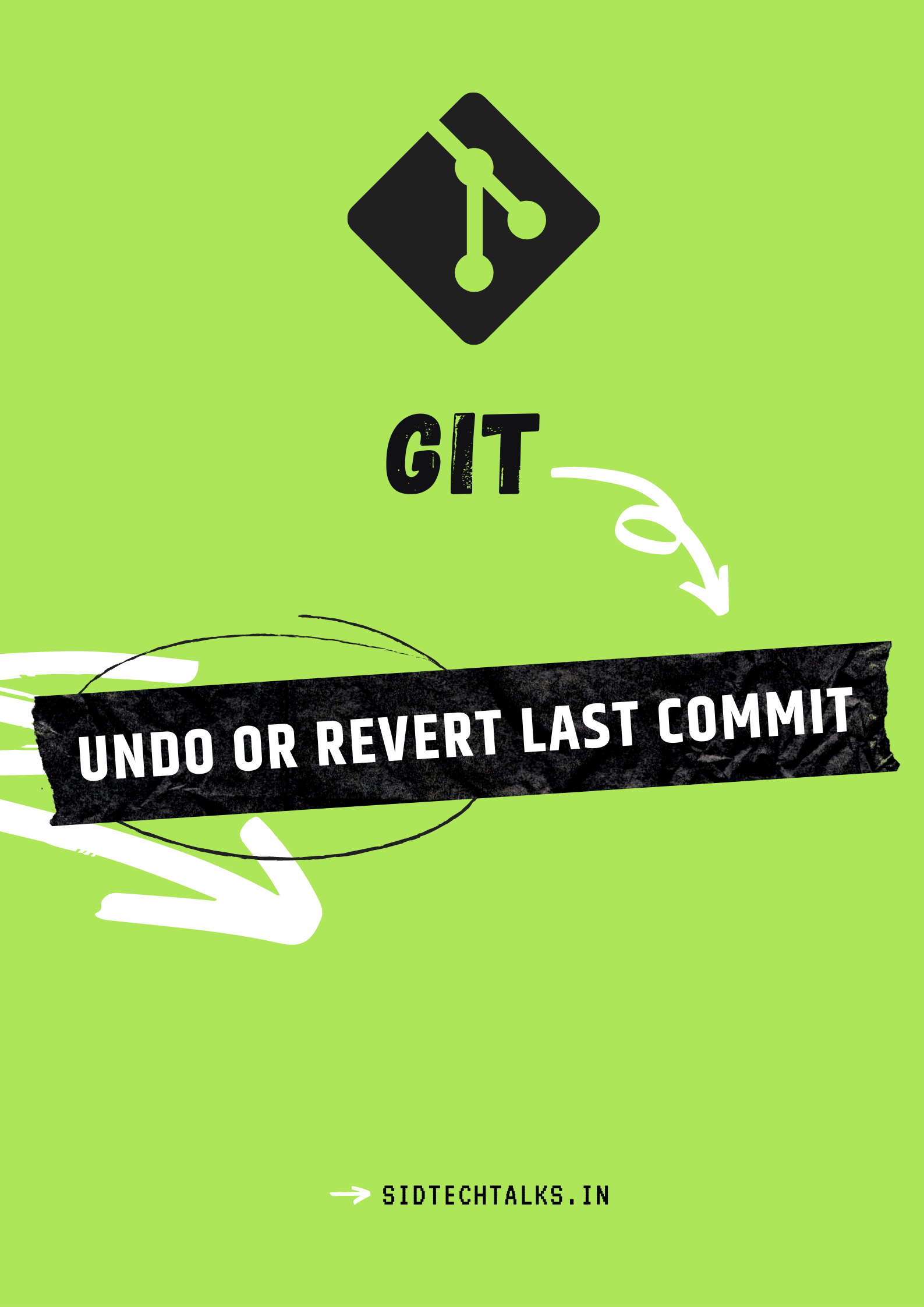
The "git revert" Command
2. Creating a New Commit to Undo the Old One
The `git revert` command is generally the preferred method for undoing commits, especially if you've already pushed your changes to a shared repository. Why? Because it doesn't rewrite history. Instead, it creates a new commit that effectively undoes the changes introduced by the commit you're reverting. This keeps the original commit in the history, which is important for collaborative projects where others might be relying on that history.
Imagine you're baking a cake, and you accidentally add too much salt. You wouldn't just scrape the salt off the top (that's rewriting history!). You'd mix in more of the other ingredients to balance it out. That's what `git revert` does: it adds a new layer to correct the previous mistake.
To use `git revert`, simply run the command `git revert HEAD` in your terminal. `HEAD` refers to the most recent commit. Git will then create a new commit with the changes that undo the previous commit. You'll likely be prompted to write a commit message explaining why you're reverting the change. Be clear and concise! Something like "Reverting commit [commit hash] due to [reason]" is a good starting point.
After you've written your commit message and saved it, Git will create the revert commit, and your working directory will be updated. You can then push this new commit to your remote repository, and everyone will see that the problematic commit has been effectively undone.

"git reset"
3. When to Use Reset and the Potential Pitfalls
The `git reset` command is a more powerful, and potentially more dangerous, way to undo commits. Unlike `git revert`, `git reset` actually rewrites history by moving the branch pointer to a previous commit. This can be useful if you haven't yet pushed your changes to a shared repository, and you want to pretend that the commit never happened.
Think of `git reset` like using a time machine (a slightly unstable one, mind you!). You're going back in time and changing the past. This can be great if you're the only one working on the project, but if others have based their work on the commit you're resetting, you're going to cause some serious problems for them. Think merge conflicts galore!
There are three main types of `git reset`: `soft`, `mixed`, and `hard`. `git reset --soft HEAD~1` moves the branch pointer but leaves your staging area and working directory untouched. This means your changes are still there, ready to be committed again. `git reset --mixed HEAD~1` (which is the default if you don't specify an option) moves the branch pointer and unstages the changes. Your changes are still in your working directory, but you need to add them to the staging area again before committing. `git reset --hard HEAD~1` is the most drastic. It moves the branch pointer and discards any changes in your staging area and working directory. This is the one you want to be very, very careful with!
To use `git reset`, replace `HEAD~1` with the commit you want to reset to. `HEAD~1` means "one commit before the current `HEAD`". If you want to reset to two commits back, use `HEAD~2`, and so on. Remember, only use `git reset` if you're working on your own branch and haven't pushed your changes to a shared repository. Otherwise, you're better off sticking with `git revert` to avoid causing problems for your teammates.
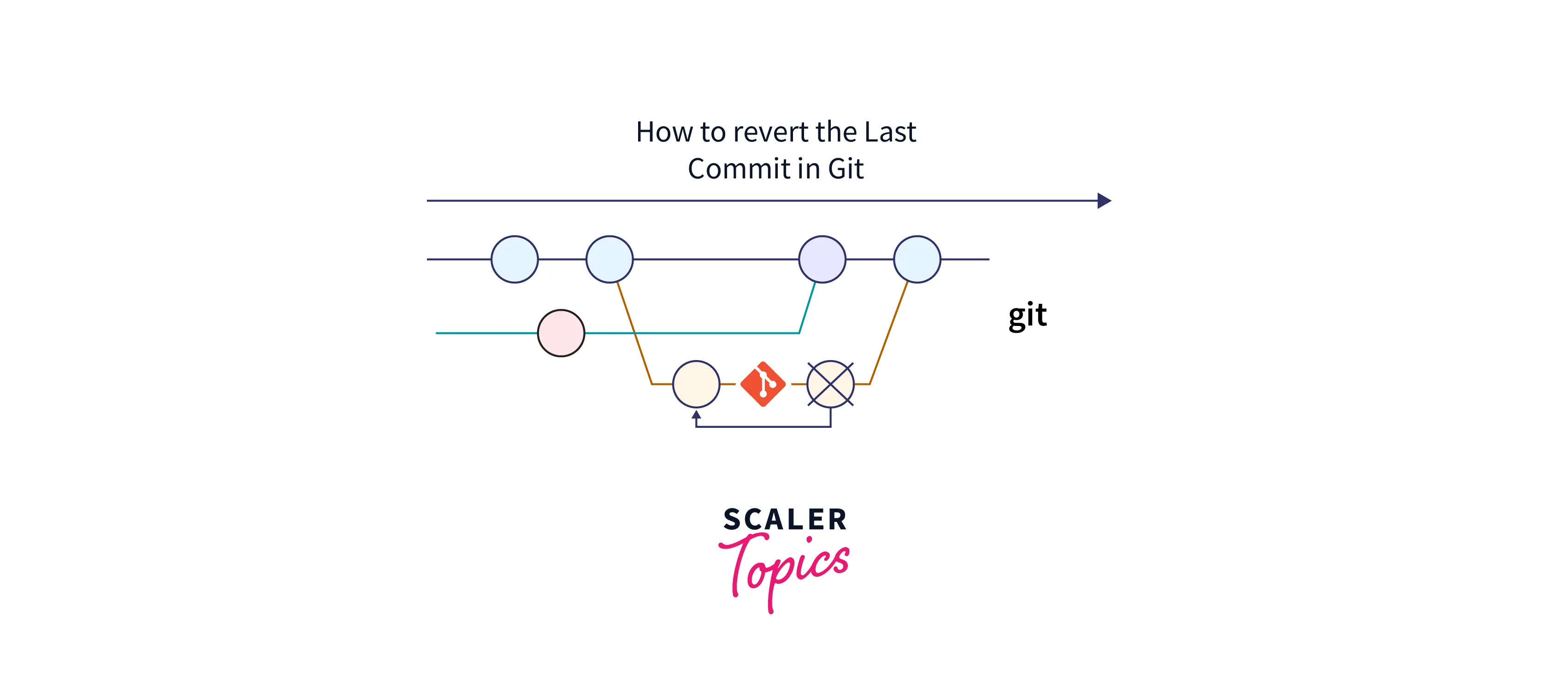
How To Revert Last Git Commit? Scaler Topics
"git commit --amend"
4. Changing the Message or Adding More Changes
Sometimes, you don't want to completely undo a commit; you just want to tweak it a little. Maybe you forgot to add a file, or maybe you made a typo in the commit message. That's where `git commit --amend` comes in handy. This command allows you to modify the last commit, either by adding more changes or by editing the commit message. Essentially, it's like saying, "Oops, let me fix that last commit before anyone notices!".
Consider it like this: you've written a blog post, but you spot a glaring grammatical error after publishing. You wouldn't delete the entire post and start over; you'd just edit the mistake and republish. `git commit --amend` is the Git equivalent of hitting the "edit" button on your blog post.
To amend the last commit message, simply run `git commit --amend` in your terminal. This will open your text editor, allowing you to modify the commit message. Once you've made your changes and saved the file, Git will update the commit message.
To add more changes to the last commit, stage the changes you want to include using `git add`, and then run `git commit --amend`. This will add the staged changes to the previous commit, effectively merging them into a single commit. Be aware that this will change the commit hash, so if you've already pushed the commit to a shared repository, you'll need to force push (which is generally discouraged unless you're absolutely sure you know what you're doing).

How To Revert Last Commit In Git
"git cherry-pick"
5. Choosing Which Changes to Keep (Or Undo)
`git cherry-pick` is a command that allows you to select specific commits from one branch and apply them to another. While not strictly for "reverting" in the traditional sense, it can be a powerful tool for selectively undoing changes introduced by a particular commit, or for bringing back changes that were accidentally removed. Think of it as surgically extracting the "good parts" of a commit and leaving the "bad parts" behind.
Imagine you have two branches: `main` and `feature`. The `feature` branch contains a commit that introduced a valuable new feature, but also introduced a bug. Instead of merging the entire branch and bringing the bug into `main`, you can use `git cherry-pick` to selectively apply only the commit that introduced the feature.
To use `git cherry-pick`, first, identify the commit hash of the commit you want to cherry-pick. Then, switch to the branch where you want to apply the changes (e.g., `git checkout main`). Finally, run the command `git cherry-pick [commit hash]`. Git will then attempt to apply the changes from the specified commit to your current branch.
Sometimes, cherry-picking can result in conflicts, especially if the codebases have diverged significantly. If this happens, you'll need to resolve the conflicts manually, just like you would during a merge. Once you've resolved the conflicts, you can stage the changes and commit them to your branch. `git cherry-pick` can be a bit more complex than the other methods we've discussed, but it offers a lot of flexibility when you need to selectively manage changes between branches.
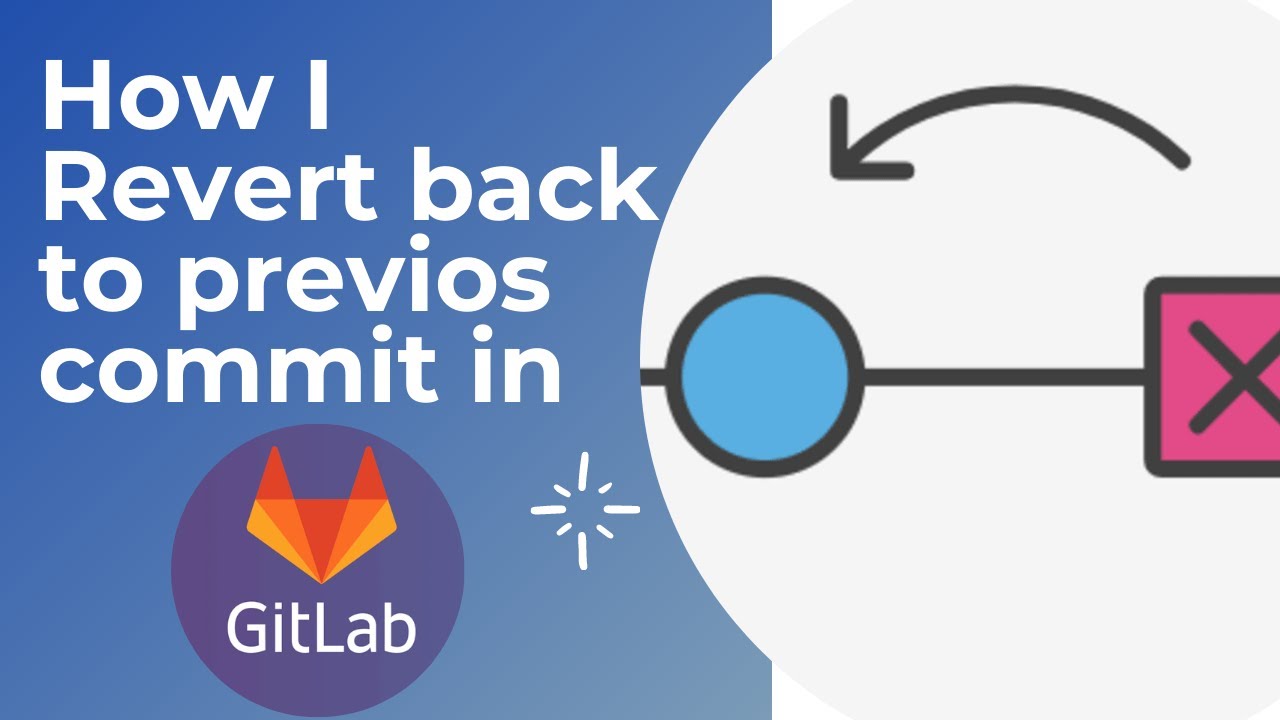
How To Revert Back Previous Commit In Azure Devops Design Talk
FAQ
6. Quick Answers to Common Questions
Still scratching your head? Let's tackle some frequently asked questions about reverting commits in Git:
7. Question 1
Answer: `git revert` creates a new commit that undoes the changes of a previous commit, preserving history. `git reset` rewrites history by moving the branch pointer to a previous commit, potentially discarding changes. Use `git revert` for shared repositories and `git reset` only for local branches that haven't been pushed.8. Question 2
Answer: Potentially! Git's reflog keeps track of changes to your branch pointers, even if those changes are not reflected in your commit history. You can use `git reflog` to find the commit you reset to, and then use `git checkout` to revert to that state. However, this only works if the reflog hasn't been garbage collected, so act quickly!9. Question 3
Answer: Yes! You can revert a range of commits using `git revert [commit hash 1]..[commit hash 2]`. This will create a series of revert commits, one for each commit in the range. Be prepared to resolve potential conflicts during the process.